Dictionary will consist of all the actions that can be performed on an element or on a set of elements.
Tap is used to tap an element only once/single tap.
to use this particular action you have to create a feature file and a json file.
-
example.feature

where
user: the user who is using the app,
home: the current screen on which the user wants to work/where the elements are located,
taps: an event which can be performed on an element,
plan: the element on which an action will be performed.
-
[ScreenName].json(in this case
Planning.json)
where
elements: an array of all the different elements exists on a particular screen,
elementsName: user-defined name of an element,
identifier: the mean by which an element can be identified(i.e. id, xpath, classname),
value: value of element,
waitFor: defines on how to wait for the element.
Here the user can perform all the tap actions by using the keywords
tap,
taps,
double tap,
double taps,
doubletap,
doubletaps,
This transition tracks changes to the visibility of target views in the start and end scenes and moves views in or out from one of the edges of the scene.
-
example.feature

where
saveTax: the current screen on which the user wants to work/where the elements are located,
slides: an event which can be performed on an element,
annualCTC: the element on which an action will be performed,
60%: the value upto which the slider will slide.
-
saveTax.json
 .
.here
referTowill define this particular item is common in many places and we don’t want to create a new entry to use it every time, so in order, to that, we will usereferTowhich will refer this element toCommonElements.jsonwhich will consist all the repeating elements having a same value and locator at more than one place.
CommonElements.json

The user can perform the slide actions by using these keywords slide, slides
Scrolling allows the user to scroll up or down until the targeted element is found on the page or else will throw an exception if the element is not found.
-
example.feature

-
Home.json

The user can perform all the swiping actions by using these keywords
scrollrightinelement,
scrollleftinelement,
scrolldowninelement,
scrollupinelement,
scrolls up,
scroll up,
scrollup,
scrolls-up,
scroll-up,
scrolls down,
scroll down,
scrolldown,
scrollsdown,
scrolls-down,
scroll-down ,
Assert allows user to perform assert actions on a element, i.e element is visible, element is enabled, etc.
- Example.feature


- Planning.json

The user can perform all the assert actions by using these keywords
notvisible,
not-visible,
not visible,
not displayed,
visible,
displayed,
disabled,
not enabled,
textnotpresent,
text not present,
text-not-present,
textnotdisplayed,
textpresent,
text present,
text-present,
text displayed
Swipe lets you to move the screen in a particular direction either in right direction or in left.
-
Example.feature

-
Home.json

The user can perform swiping by using these keywords
swipe left,
swipeleft,
swipe-left,
swipes left,
swipesleft,
swipes-left,
swipe right,
swipe-right,
swiperight,
swipes right,
swipes-right,
swipesright
Types let the user type anything in a textbox, and behind the scene, it is performing a sendkeys() operation.
-
Example.feature

-
Login.json

The user can perform all the typing related actions by using the keywords:
types,
type
This lets the user to performs some navigation actions on the screen. Like refresh,hideKeyboard and navigate back. For navigation actions no need to pass the element. The following is the example of screen refresh.
- Example.feature

The user can perform all the navigation-related actions by using the keywords:
refresh,
refresh's,
hides keyboard,
hide-keyboard,
navigates back,
goes to back