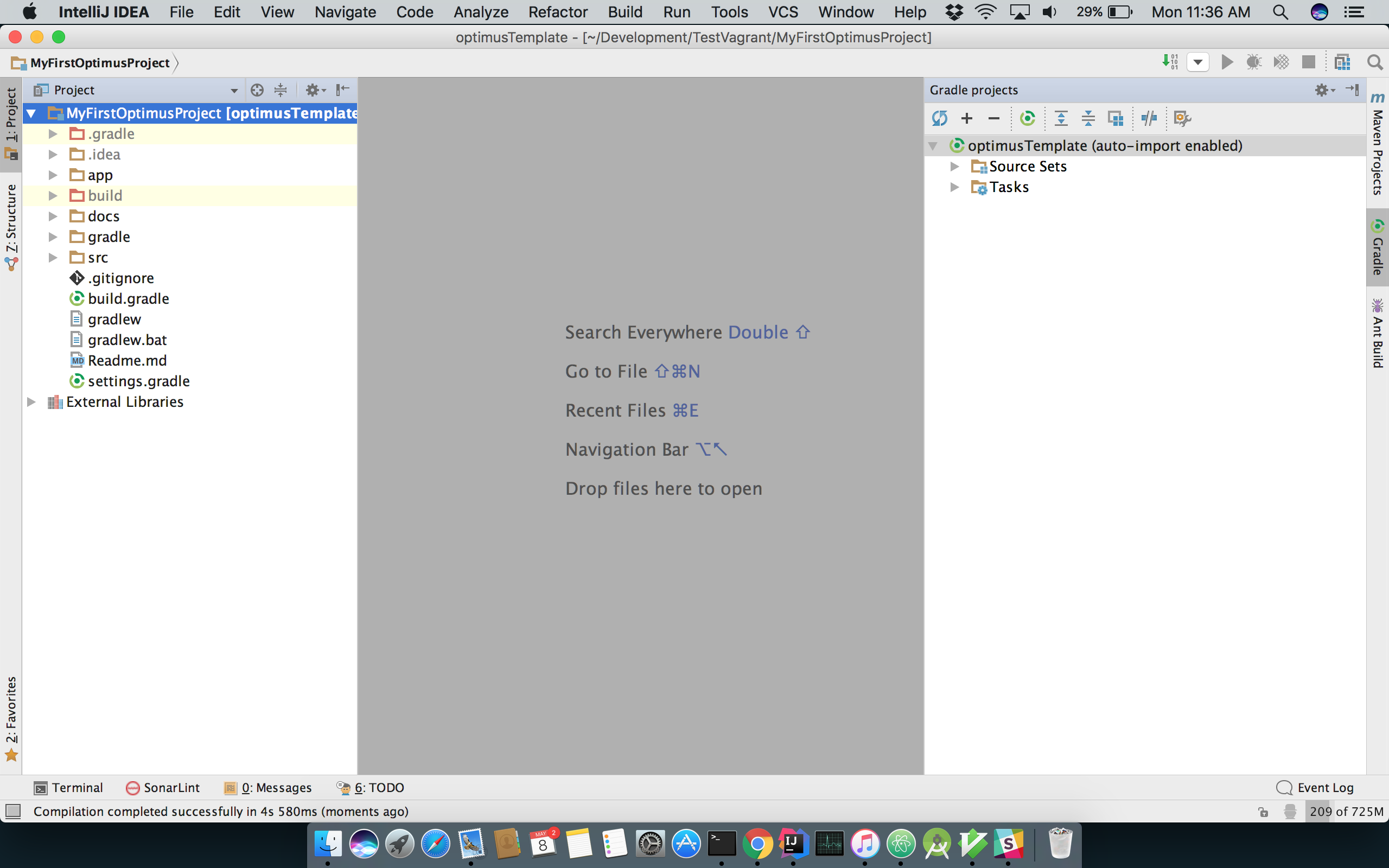Learn how to import newly created project with intellij
Step1: Open IntelliJ
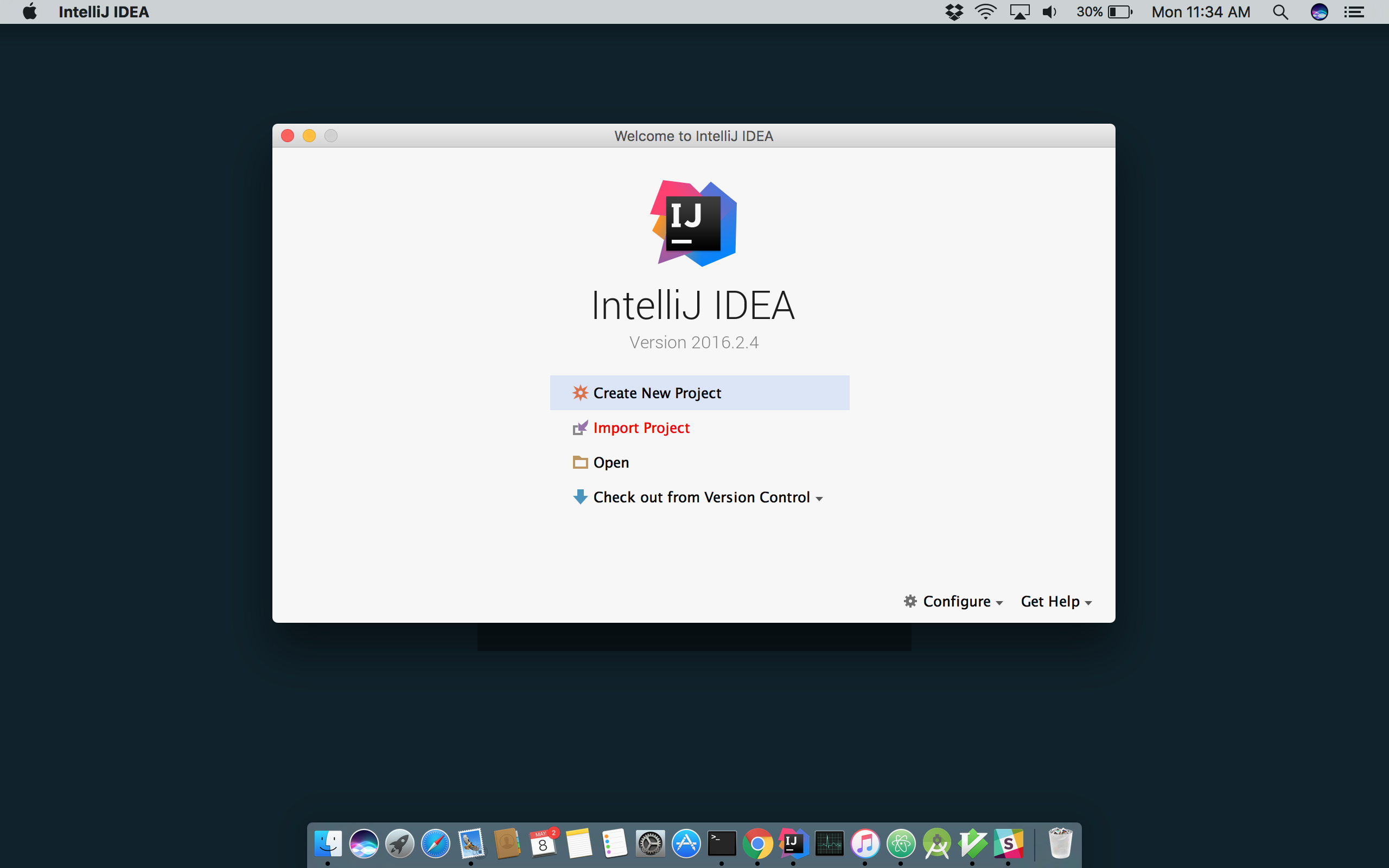
Step2: Click “Import Project” and navigate to the newly project folder location, select “build.gradle” and click “Ok”
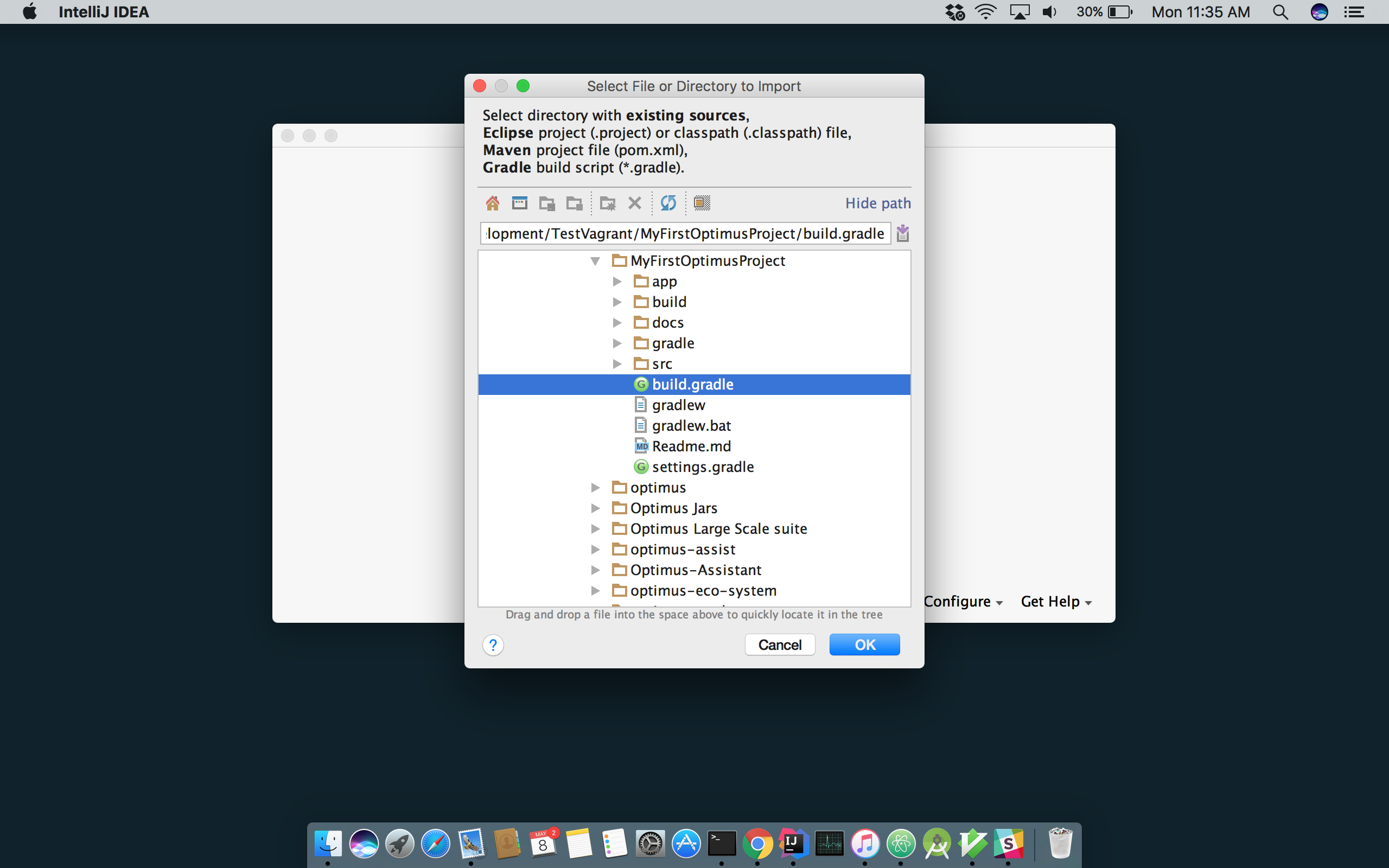
Step3: On Gradle Settings window, select “auto import” and click “Ok”
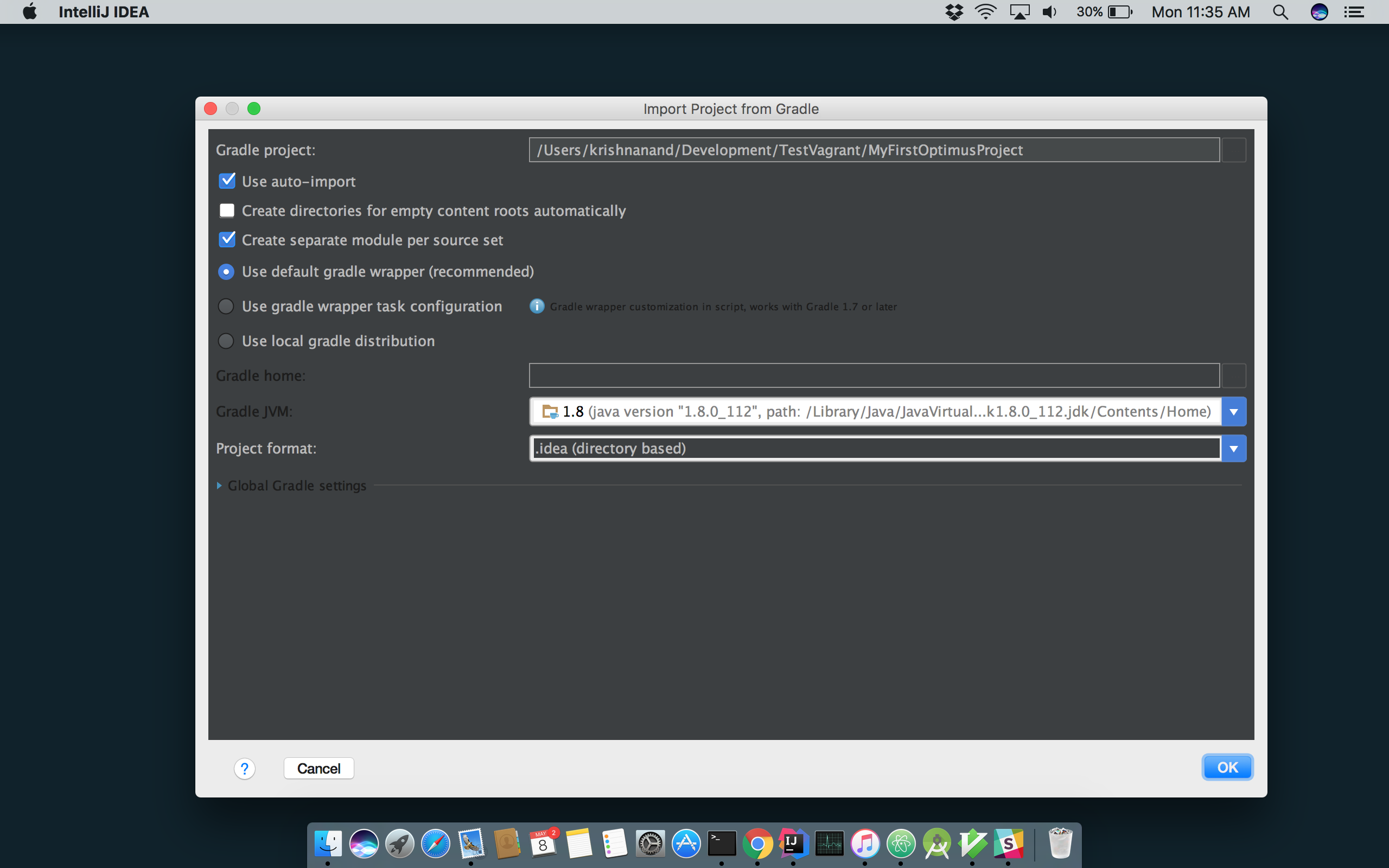
Step 4: You will see the gradle project is getting built and the dependencies are imported
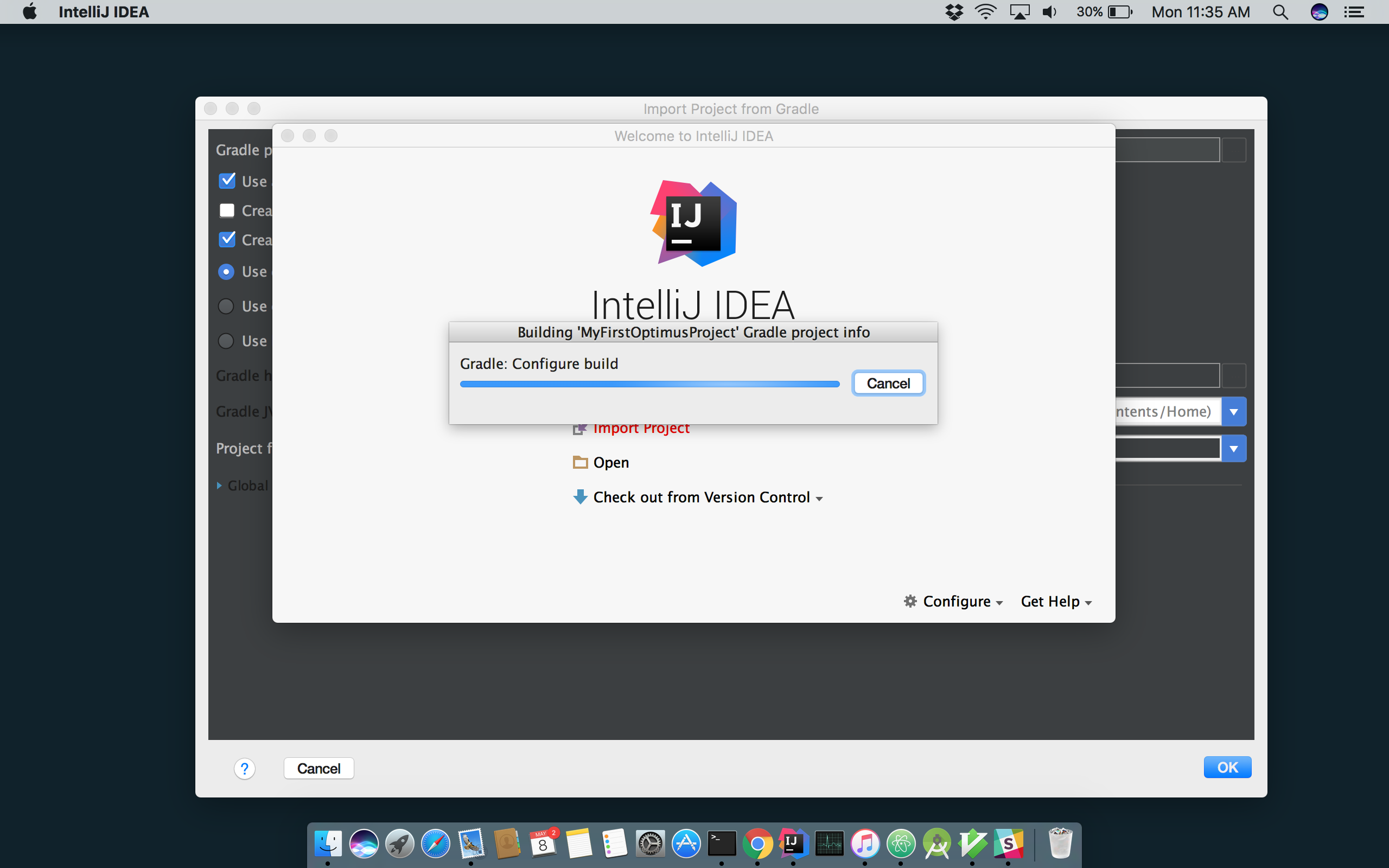
Step 5: Once the project is built successfully, your Optimus project will be imported successfully
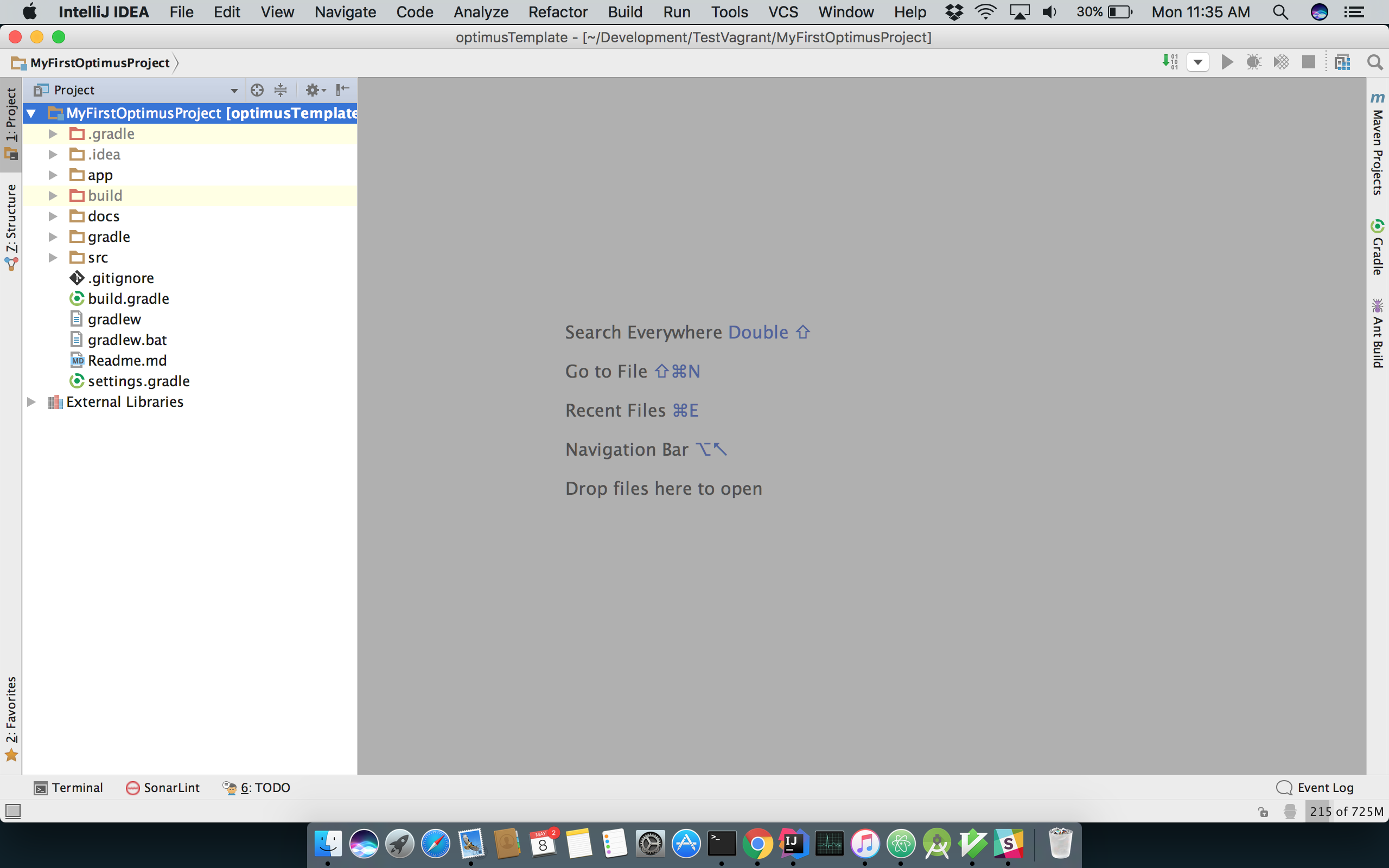
Step 6: If you had missed selecting “auto import” as mentioned in Step 3, you can import them now, by opening gradle view.
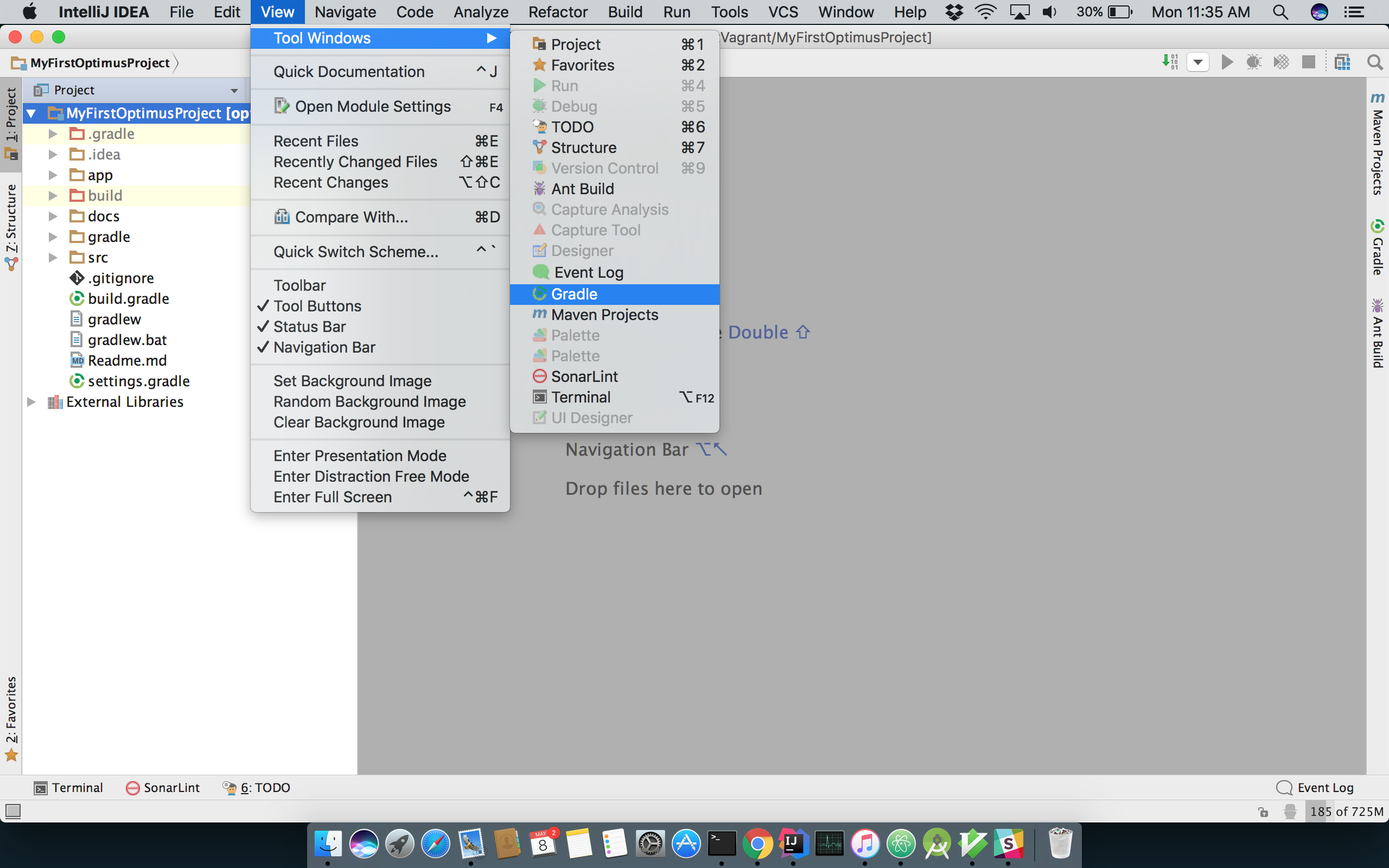
Step 7: On the gradle tool window, click on “refresh all dependencies”
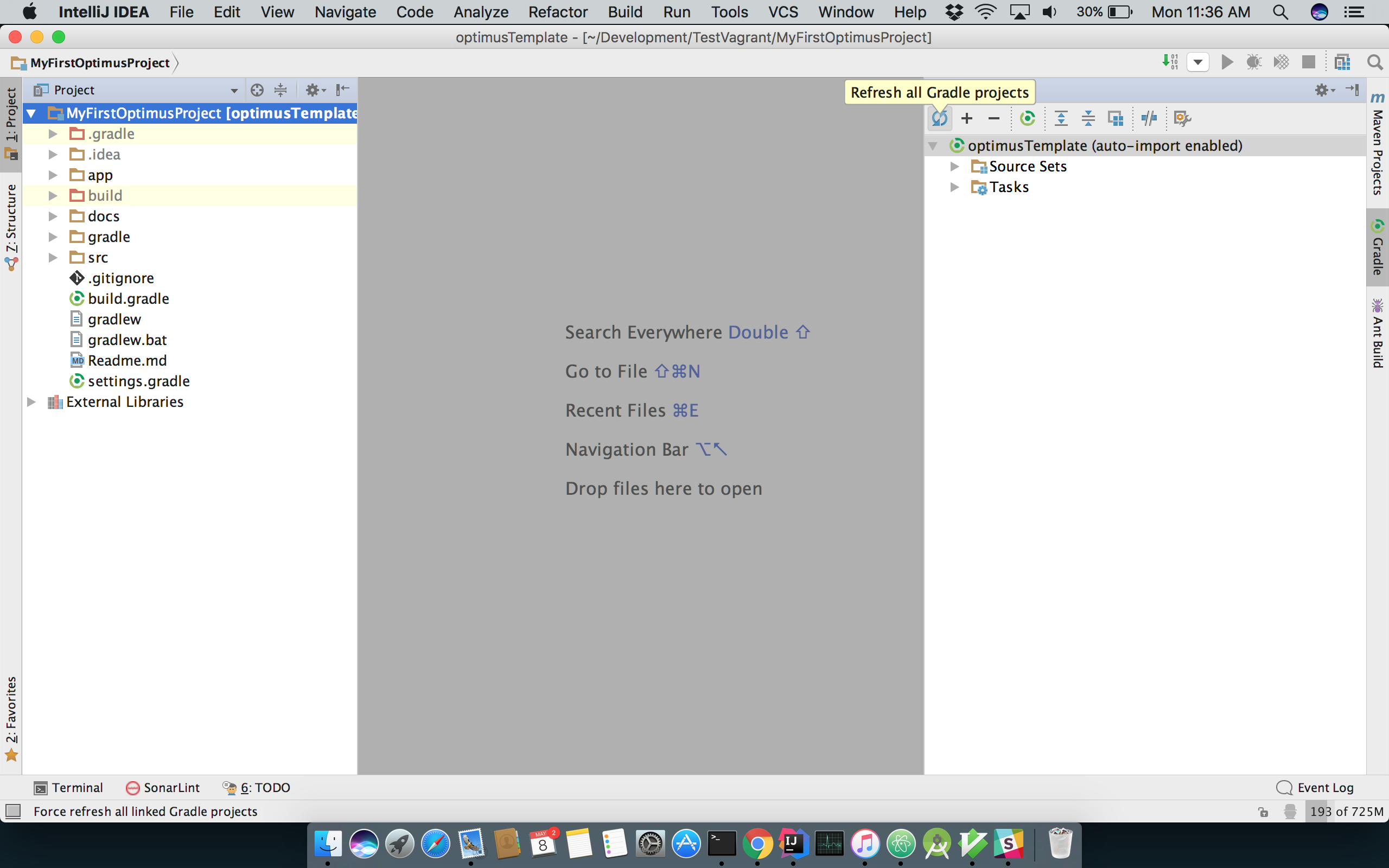
Step 8: Wait for the dependencies to be imported
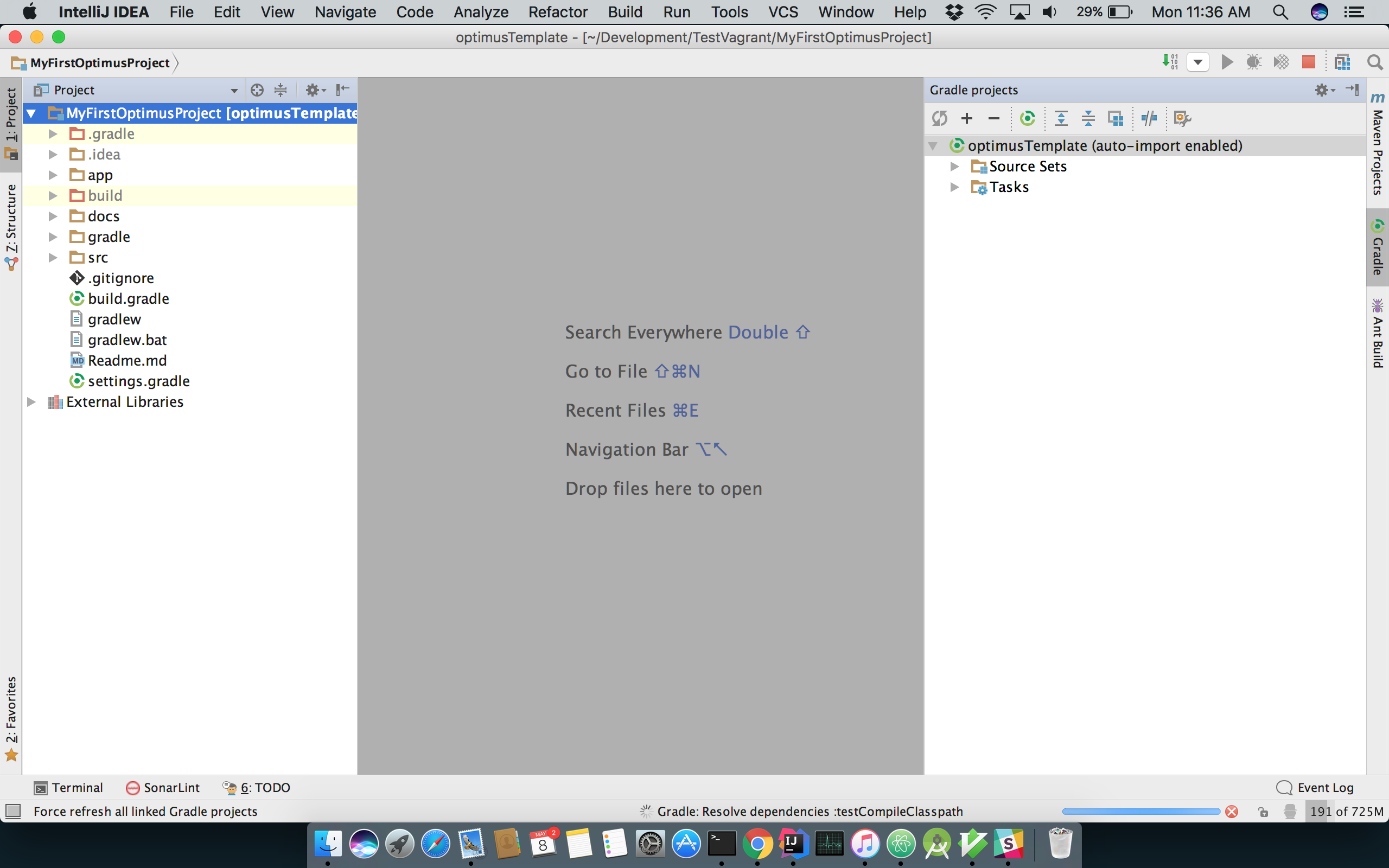
Step 9: Rebuild your project
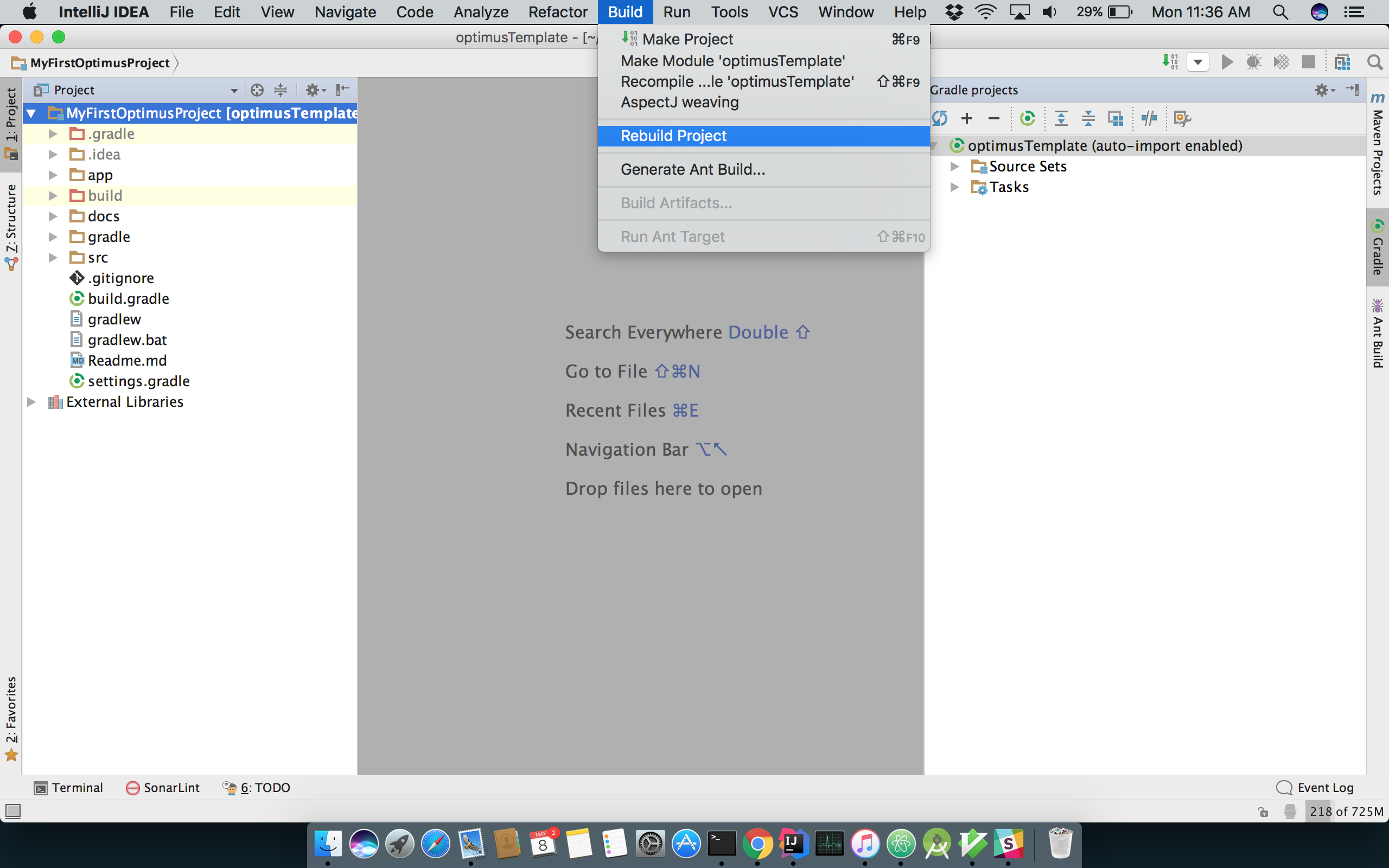
Step 10: Your project should be successfully built.